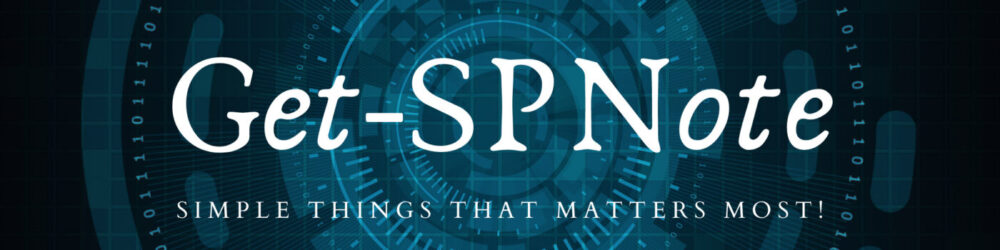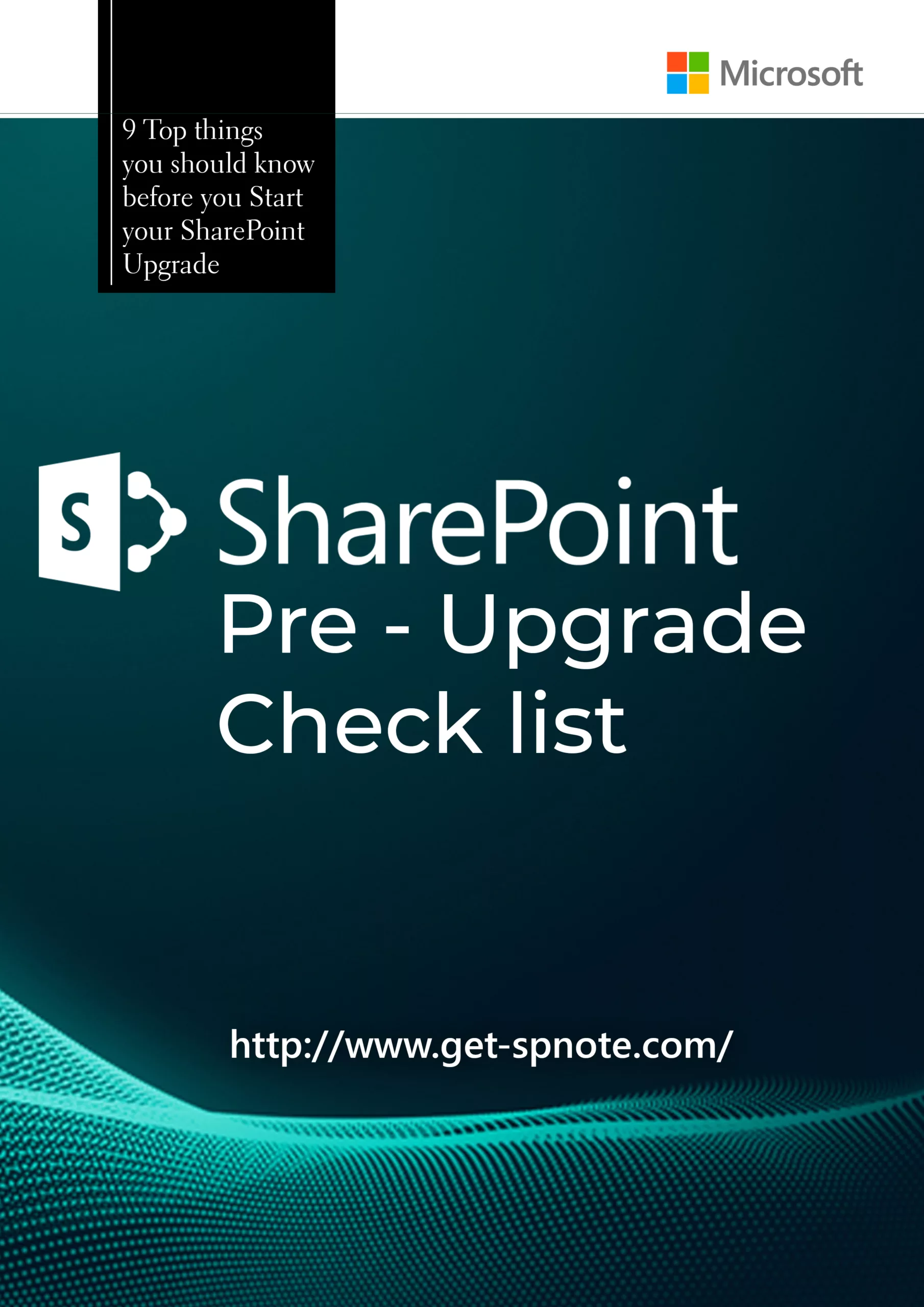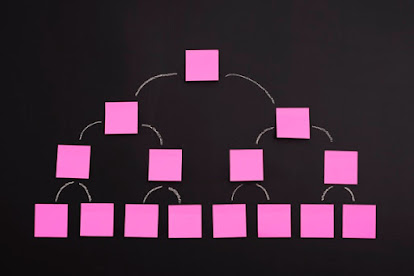Prerequisites
You should have installed required language pack (French, Arabic)
You can download the relevant language pack from this link
Mainly you can have two options to change the language of the SharePoint Site
- Browser Preference
- My Site Language Selection
Browser Preference
- First of all navigate to the site collection settings
- Site Collection Administration – > Language Settings
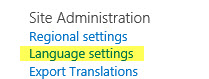
- Select the language you want to enable in site
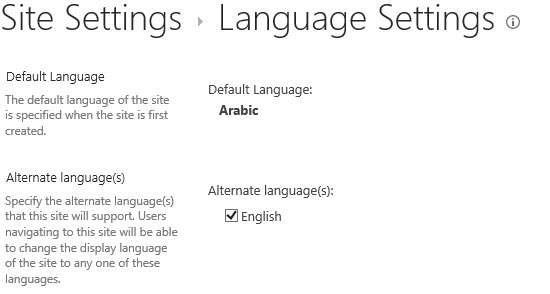
- Navigate to Internet Explorer Options
- Select language button

- Select Language Preferences
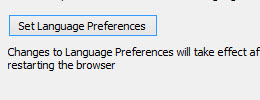
- Add language you want to enable (Arabic)
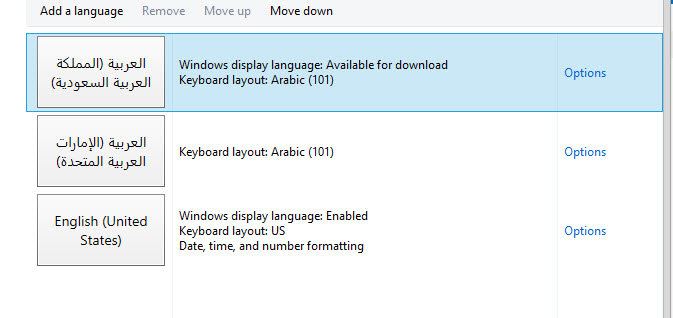
- Move up preferred language in the list.
- Now SharePoint will open automatically in selected language
My Site – Language Selection
- To enable this feature you need to create user profile service. And my site host
- Then log in to the SharePoint site and click on My settings
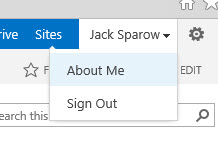
- Select edit profile and select Language and Region Option

- In the language selection in Display Language Section you can select the language you want to display your pages
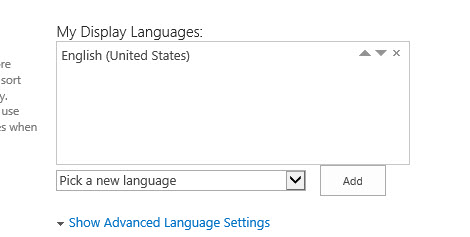
References : https://blogs.msdn.microsoft.com/mvpawardprogram/2013/08/05/overview-of-sharepoint-2013-multilingual-features/