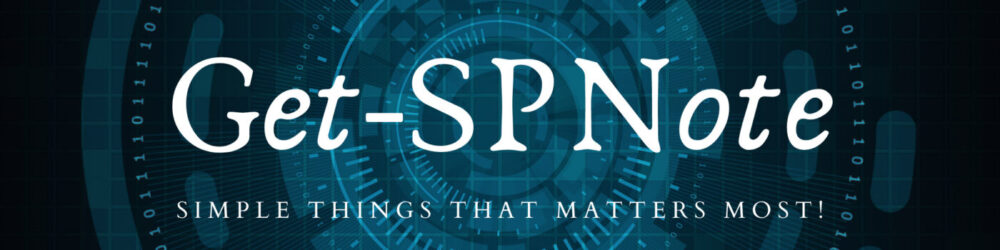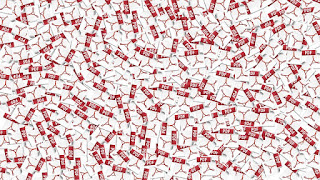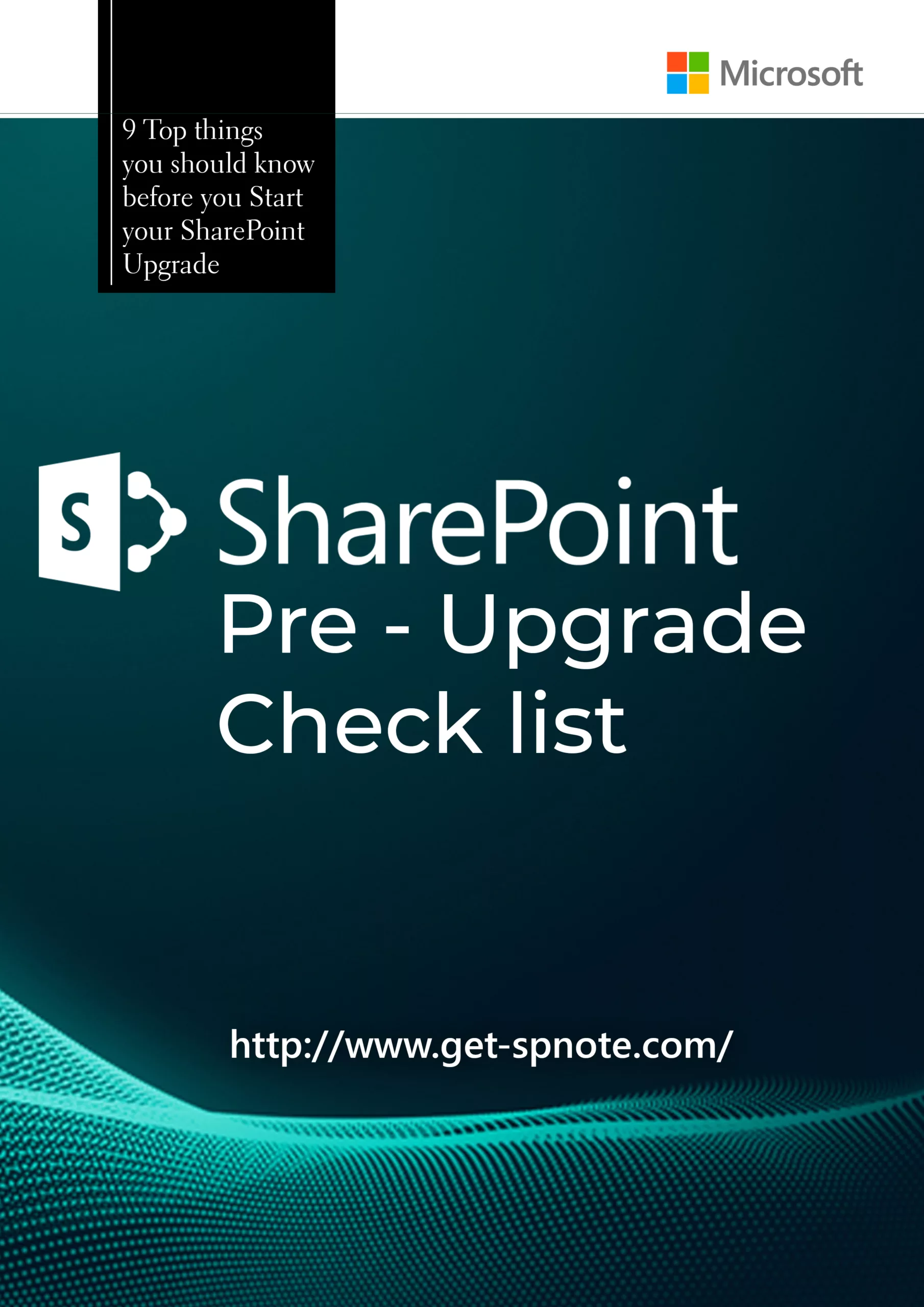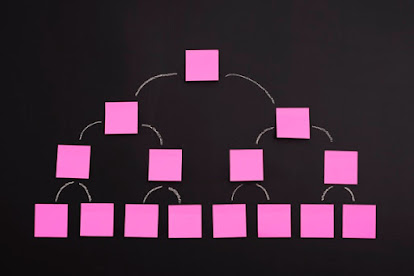When we add new PDF document in to the SharePoint document library, it does not show the PDF Icon in the SharePoint site.
Most of the time we face this challenge in SharePoint 2010.
1. Navigate to Template/Images folder in 14 Hive
:\Program Files\Common Files\Microsoft Shared\Web Server Extensions\14\TEMPLATE\IMAGES
2.Copy PDF Icon there
3.Open Docicon.xml XML
file in the XML folder
C:\Program Files\Common Files\Microsoft Shared\Web Server Extensions\14\TEMPLATE\XML\DOCICON.XML
4.Copy following tag within ByExtension section
<Mapping Key=”pdf” Value=”pdficon.gif” />

Restart the IIS