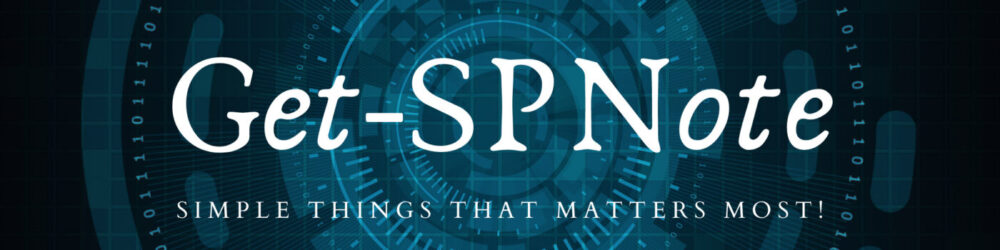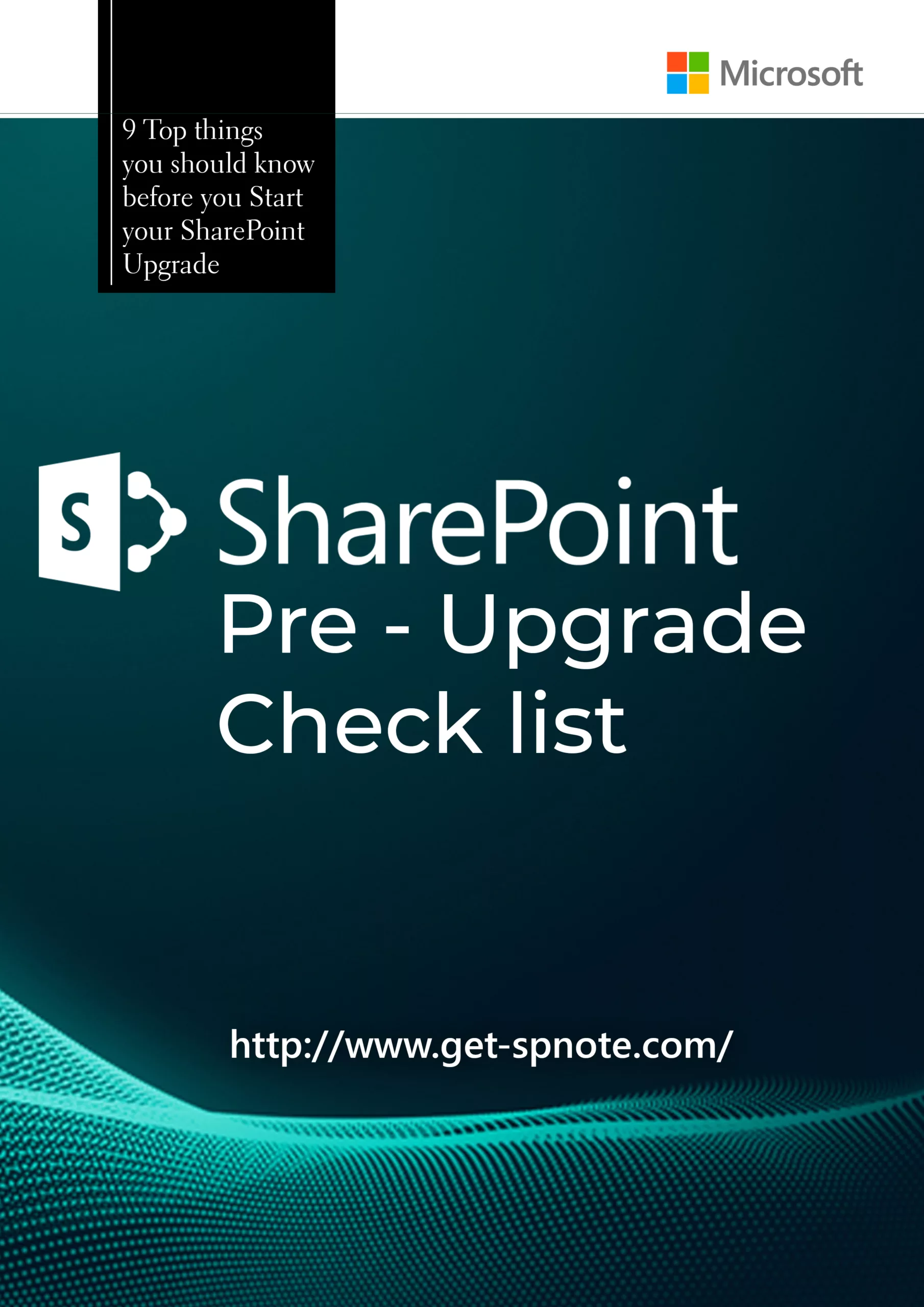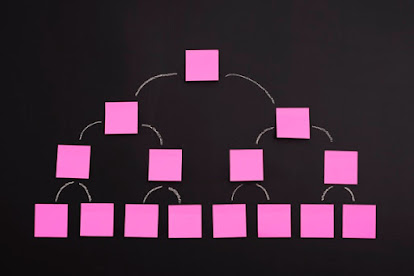This issue might be occurring due to multiple reasons
- Nintex Workflow Features not enabled in Site collection/Site level.
- Nintex Solution files not deployed properly to the Particular Web Application.
- Nintex Solution Deployment Successful but web config file did not get updated.
you need to check all above options to trouble shoot the issue.
Nintex Workflow Features not enabled in Site collection/Site level
- Fist Log in to the site with Administration permission.
- Navigate to Site Settings – Site Features
- check Nintex Workflow Featuers are enabled in the Site feature level. if not enable the feature.
in case if you get an error saying there is a dependency with site collection feature, that means you did not enable the Site collection features.
Navigate to Site settings -> Site collection administration -> Site Collection features
enable Nintex Workflow feature and other relevant features. Then go back to the site level and enable the site feature for Nintex workflow.
Nintex Solution files not deployed properly to the Particular Web Application.
If you do not see any Nintex features in Site Features page or Site Collection Features page, that means we have an issue in deployment level, or we did not deploy the Nintex Solutions at all.
Let’s see how we can verify the same.
- Log in to the SharePoint server.
- Open Central Administration as Administrator.
- Navigate to System Settings -> Manage Farm Solution
- verify all Nintex Workflow WSPs are deployed correctly.
- then verify WSPs are deployed to the relvent web application which you need to have Nintex Workflows.
- If not, then you need to select Deploy solution option from the top and deploy the WSP solution in to your Web Application.
NOTE: Deploying WSP solutions will recycle Web Application’s IIS
Some times you have everything deployed perfectly to all web applications, but still you do not have Nintex Features in the Site or Site collection level.
Then we need to trouble shoot our issue. first place to check is Web Config File.
Nintex Solution Deployment Successful but web config file did not get updated.
- Navigate to the Web Front End Server(s) of your SharePoint Farm.
- Search for word “Nintex”
- You Should see mainly three different entries within your Web config.
- Details of the Entries and XML are displayed below.
- by copy pasting same in to the specified location your Nintex Start working.
Navigate to Safe Controls Section and add below entries
<SafeControl Assembly="Nintex.Workflow.ServerControls, Version=1.0.0.0, Culture=neutral, PublicKeyToken=913f6bae0ca5ae12" Namespace="Nintex.Workflow.ServerControls" TypeName="*" Safe="True" />
<SafeControl Assembly="Nintex.Workflow.ServerControls, Version=1.0.0.0, Culture=neutral, PublicKeyToken=913f6bae0ca5ae12" Namespace="Nintex.Workflow.ServerControls.WebParts" TypeName="*" Safe="True" />
Navigate to AuthorizedTypes Section and add below entries
<authorizedType Assembly="Nintex.Workflow, Version=1.0.0.0, Culture=neutral, PublicKeyToken=913f6bae0ca5ae12" Namespace="Nintex.Workflow.*" TypeName="*" Authorized="True" />
<authorizedType Assembly="Nintex.Workflow, Version=1.0.0.0, Culture=neutral, PublicKeyToken=913f6bae0ca5ae12" Namespace="Nintex.Workflow" TypeName="RunNowParameterOptions" Authorized="True" />
Add below entries in Workflow Services Section
<WorkflowService Class="Nintex.Workflow.Activities.Services.ReadWriteWorkflowVariablesService" Assembly="Nintex.Workflow, Version=1.0.0.0, Culture=neutral, PublicKeyToken=913f6bae0ca5ae12" />
<WorkflowService Class="Nintex.Workflow.Activities.Services.WorkflowInstanceService" Assembly="Nintex.Workflow, Version=1.0.0.0, Culture=neutral, PublicKeyToken=913f6bae0ca5ae12" />
you might need to add below entry for the Nintex forms if you face any issue for the Nintex Forms
<add expressionPrefix="NFResources" type="Nintex.Forms.SharePoint.NFResourceExpressionBuilder, Nintex.Forms.SharePoint, Version=1.0.0.0, Culture=neutral, PublicKeyToken=c52d764dcf7ec883" />
Cheers